Live & Interactive
Word Clouds


USED BY TOP REMOTE AND HYBRID TEAMS

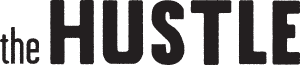

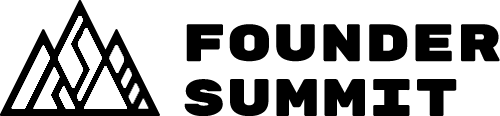




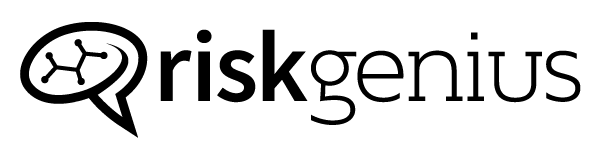
How Live Word Clouds work
Ask a question, let your audience build a word cloud
Pick or build a deck with Word Cloud slides (there are some great ready-to-play decks, below). Start your presentation and have your people join in. Then let your audience send in words or short phrases.
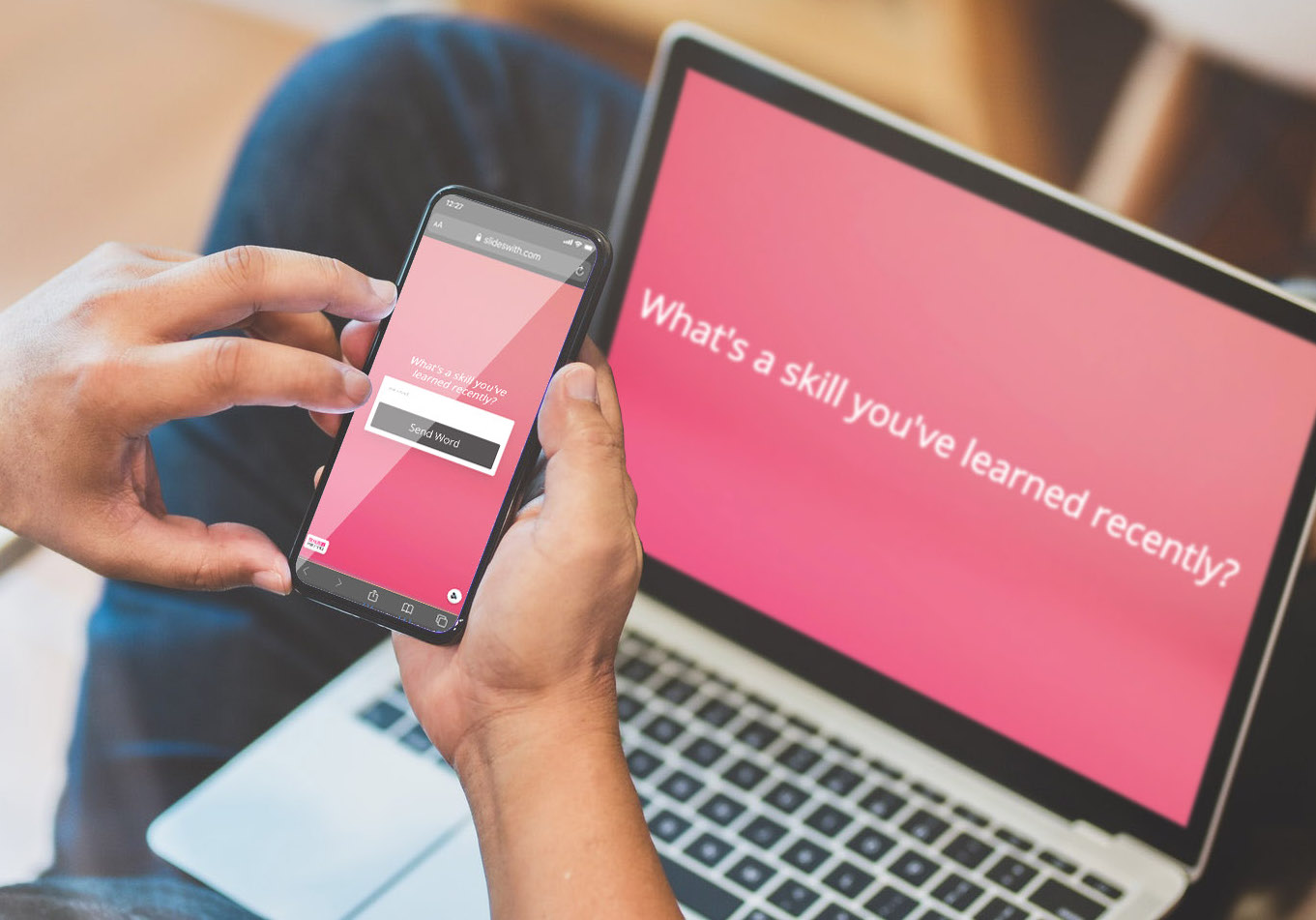

Collaborative, real-time word updates
Words entered more often appear bigger in the word cloud, and players can vote on their favorites to make them grow even more. Watch your audience share and give their input in this beautiful animated text visualization (that's also just really fun).
A word cloud generator for groups and teams
Create collaboration! Letting your audience interact not just with your content but their own — and each others' — creates a sense of community and huge engagement.



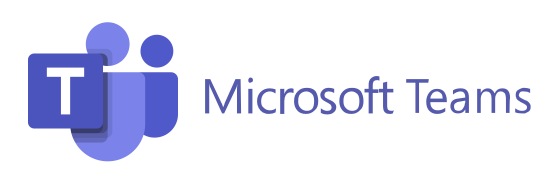
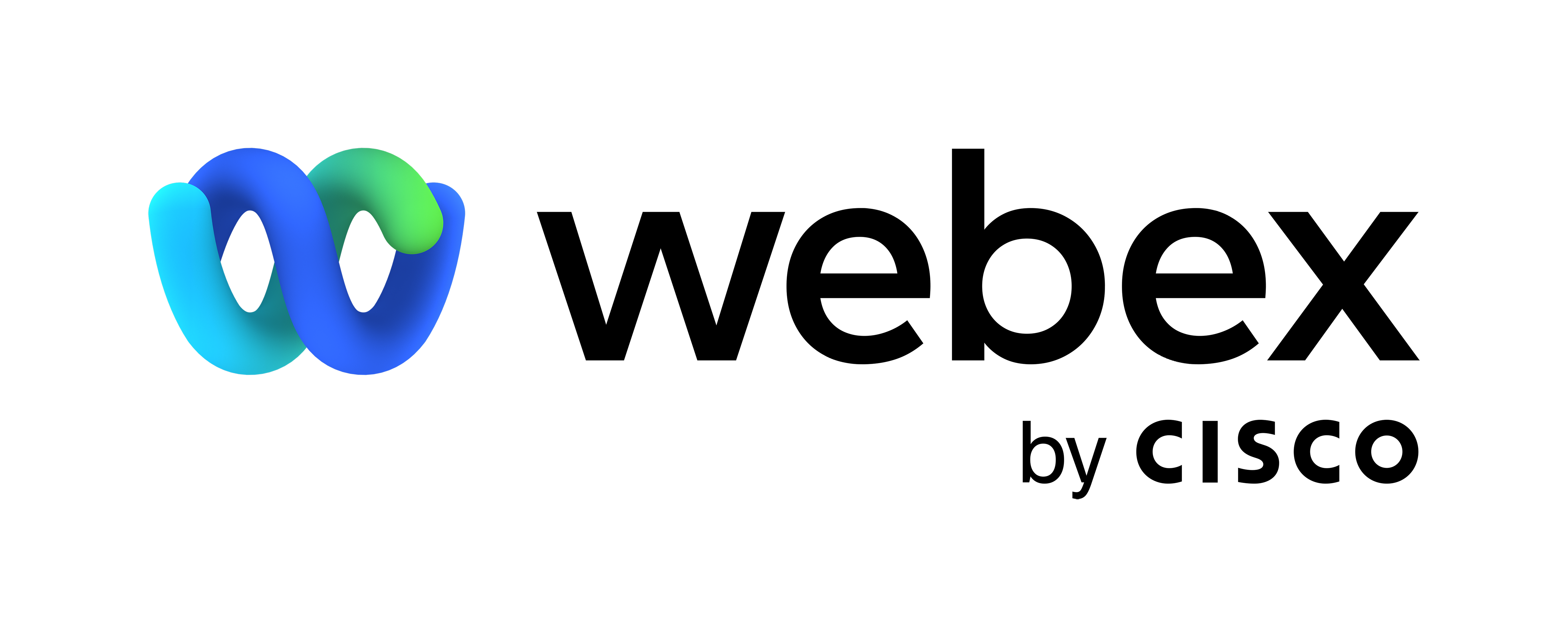
Instant feedback & beautiful word clouds for everywhere you meet
You can use these incredibly collaborative word clouds wherever you can share your screen with a group, from Zoom, MS Teams, Google Meet, Webex, and more — even real-world conferences. It's like a powerpoint presentation with group superpowers.

Customer
Stories
Brings people together
Slides With has been such an amazing addition to our team's remote work. This tool brings people together in a way that is rare across the internet. We use it for trivia at The Hustle, but could easily see how it could be expanded to other use cases!
Favorite of my team
My team absolutely loved SlidesWith. The interactions were so fun and it was easy to create a custom “around the world quiz” just for our group. SlidesWith has quickly become one of my favorite tools for online team experiences.
Great for education and young adults
Slides with Friends is a great tool for anyone wanting to connect with and engage a live audience, whether online or in person. The user interface is easy and intuitive, and the outcome is fun, interactive, and involving.
(Oh and the soundboard, my teenagers loved it... a little too much!)
Frequently Asked Questions
Questions? We've got some answers.

Go to your account, select a deck, and open it! You'll see a big pink "Launch an event" button on the top right corner. When you click this, it will start a live, full-screen event (just like a powerpoint or google slides presentation). Display this live event page to your group (eg. "share your screen" on Zoom), and have them join in! Then advance through the slides by clicking the next arrow or pressing the arrow keys.

On the first slide of your launched event, you'll see an auto-generated QR code and a URL link. Tell your players to get their smartphone and open their camera. They just need to hold their camera up to the QR code, and they'll be taken to a join page. If they don't have a phone or are having trouble with the QR code, they can use the link displayed on that page, which goes to the same page. On this page, they'll be able to select an avatar, enter their name, and click "Join Event"! You'll see each person appear on your main screen, as they join. From there they can send in responses, photos, and fun sound reactions.

With a Pro account you can have up to 200 players join, and with a Starter account you can have up to 50 players. Our forever-free account lets small groups of up to 10 people play your event, no charge :)

Yes! Our forever free account is fully-featured. We believe in building strong connections and community, and for that reason SlidesWith will always be no-cost for smaller groups — you can create a deck and play with up to 10 people for free. The only time payment is required is if you want to run events with larger groups.

No, this is a slide deck presentation tool that you can use in any video call or in person. We recommend using SlidesWith wherever you can show your screen to your audience. So whether that's on a video call platform like Zoom, Google Meet, Microsoft Teams, Webex, (or any other video conferencing software), or live at an in-person or hybrid conference or meeting, as long as you can share your screen, you can use SlidesWith. Think of it like using a powerpoint presentation, but with superpowers ;)

"We received tons of positive feedback after using Slides With Friends. The beauty of this app is that it's so simple to design a unique branded game with questions and tasks on any topic. We loved this as an ice breaker!"

@ Running Remote















