Live Photo Sharing


USED BY TOP REMOTE AND HYBRID TEAMS

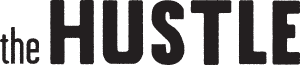

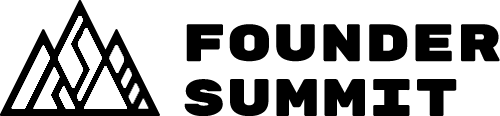




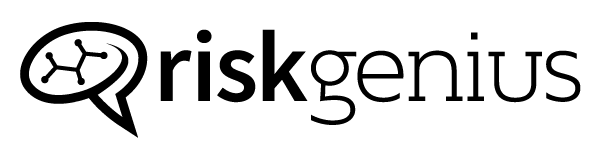
How Photo Sharing works
Ask for pictures
Pick or build a deck with Photo Share slides (see some good ready-to-play ones, below). Start your presentation and have your people join in. The Photo Share slide lets your audience take a photo to send in, or upload one directly from their camera rolls.
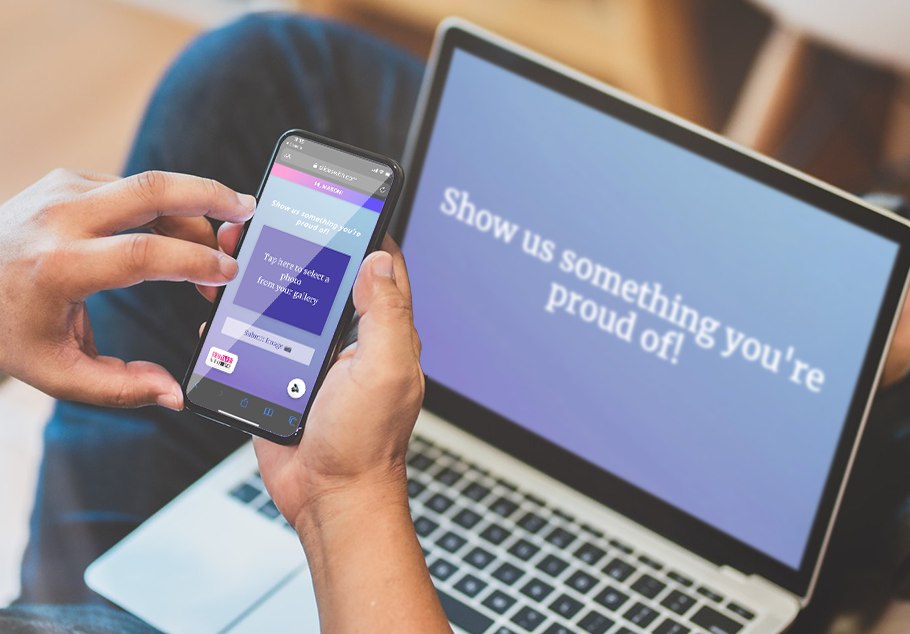
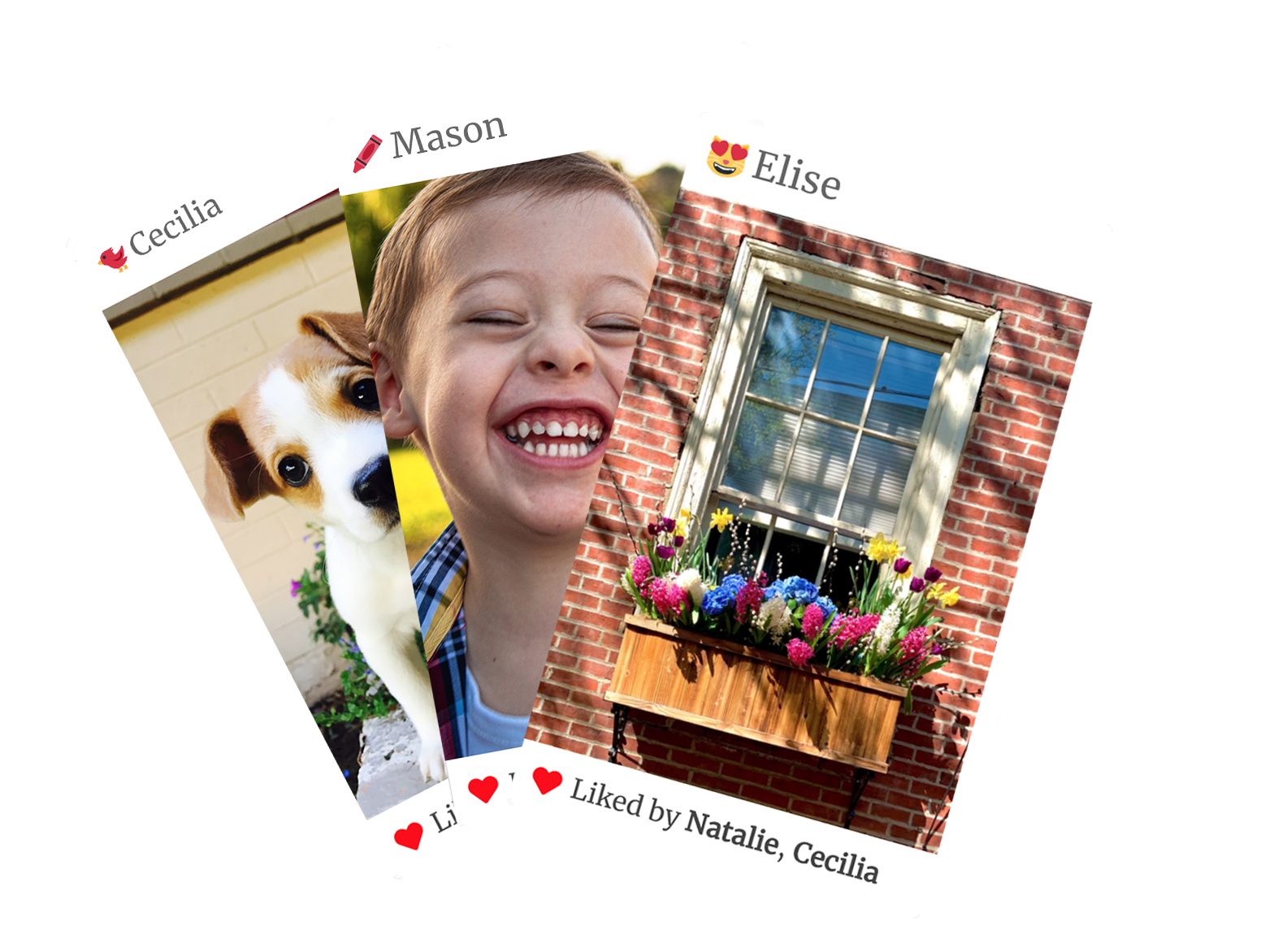
Display & discuss images one by one
Give each person a chance to talk about their picture, as each is shown on its own slide. You can set the number of pictures shown, and they're displayed randomly (but evenly, so every person gets a turn).
See incredible engagement and genuine enjoyment
Letting people share and talk about their own experiences is the best way to bring them into the conversation and help them connect with each other — it's like instagram, but positive, pro-social, and interactive.
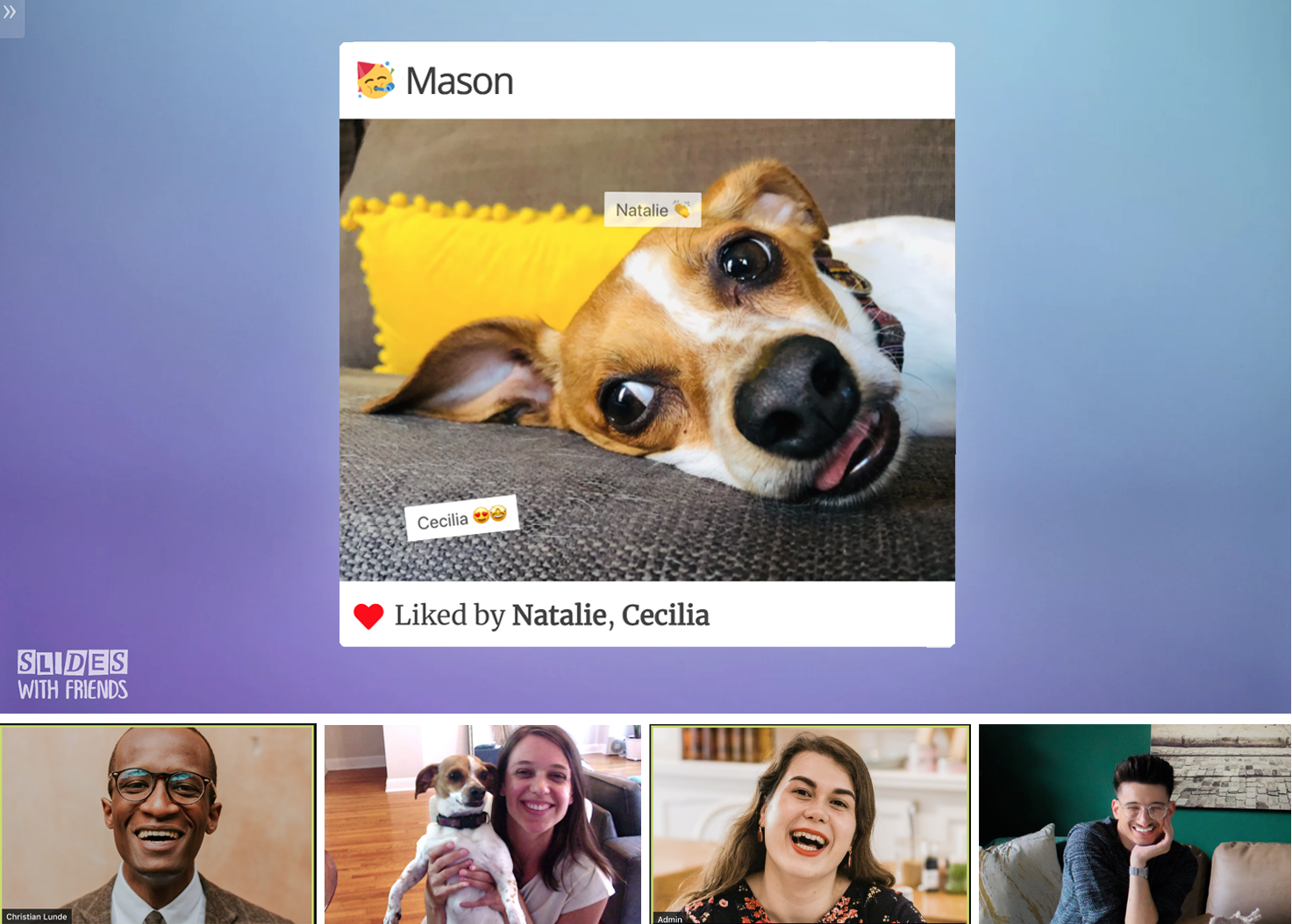
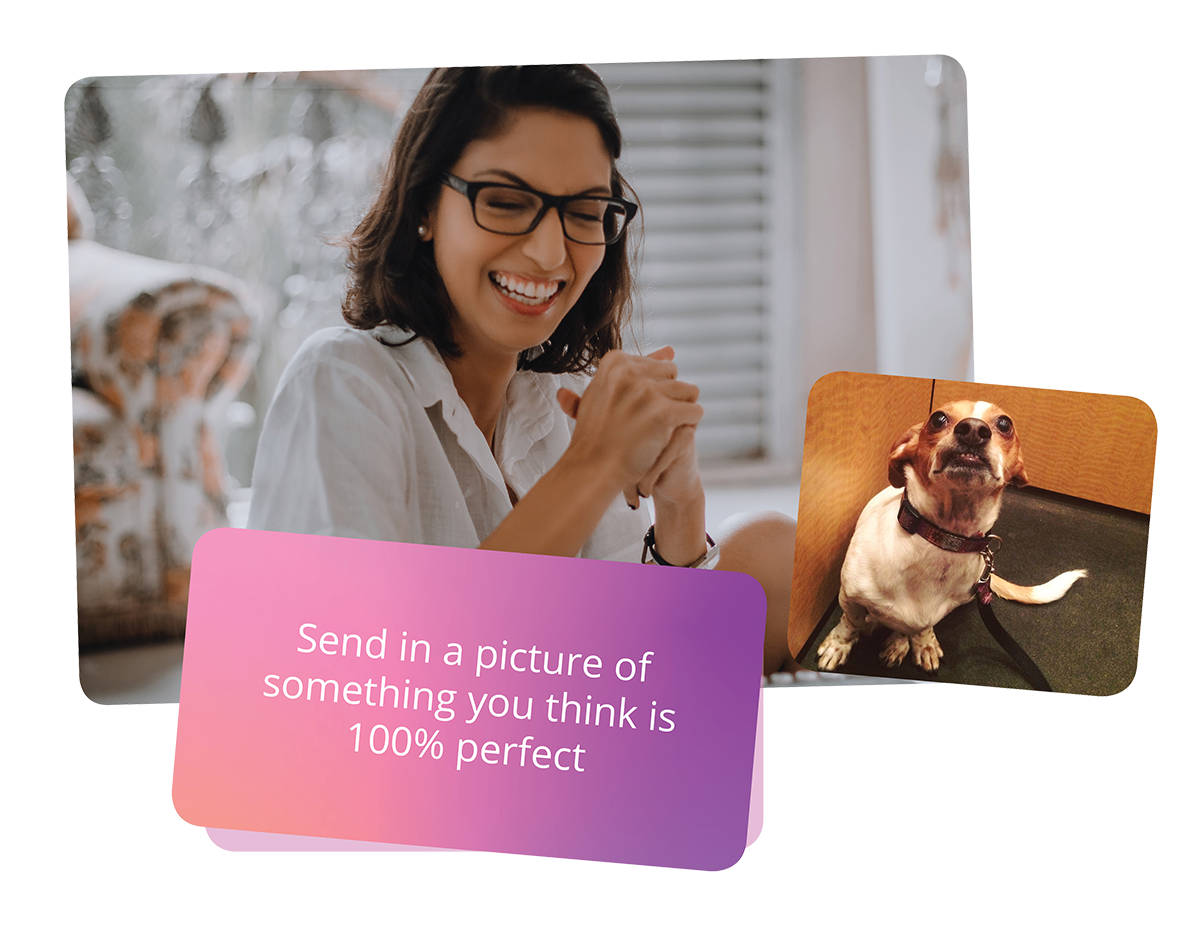
Put engagement front & center
Whether you have a group of two or two hundred, sharing pictures with each other is always a crowd favorite. Nothing engages an audience like seeing and showing off their own content.

Live soundboard and emoji reactions 🥳
A picture is worth a thousand applause reactions. Let even the shy and quiet participate in the experience, with easy-to-use reaction buttons that boost engagement (and fun) for everyone.

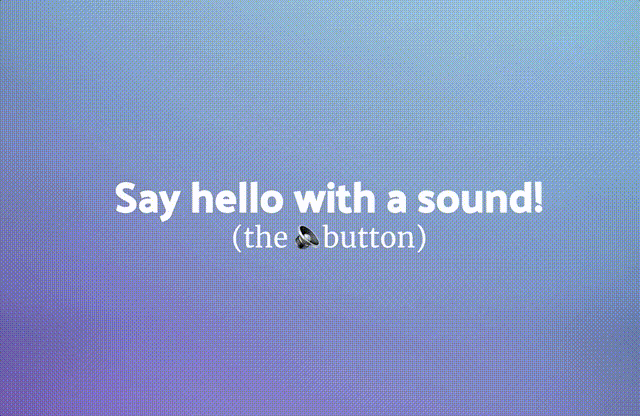
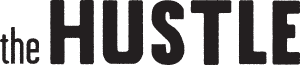
"Slides With Friends has been such an amazing addition to our team's remote work. This tool brings people together in a way that is rare across the internet."

@ The Hustle
Frequently Asked Questions
Questions? We've got some answers.

Go to your account, select a deck, and open it! You'll see a big pink "Launch an event" button on the top right corner. When you click this, it will start a live, full-screen event (just like a powerpoint or google slides presentation). Display this live event page to your group (eg. "share your screen" on Zoom), and have them join in! Then advance through the slides by clicking the next arrow or pressing the arrow keys.

On the first slide of your launched event, you'll see an auto-generated QR code and a URL link. Tell your players to get their smartphone and open their camera. They just need to hold their camera up to the QR code, and they'll be taken to a join page. If they don't have a phone or are having trouble with the QR code, they can use the link displayed on that page, which goes to the same page. On this page, they'll be able to select an avatar, enter their name, and click "Join Event"! You'll see each person appear on your main screen, as they join. From there they can send in responses, photos, and fun sound reactions.

With a Pro account you can have up to 200 players join, and with a Starter account you can have up to 50 players. Our forever-free account lets small groups of up to 10 people play your event, no charge :)

Yes! Our forever free account is fully-featured. We believe in building strong connections and community, and for that reason SlidesWith will always be no-cost for smaller groups — you can create a deck and play with up to 10 people for free. The only time payment is required is if you want to run events with larger groups.

No, this is a slide deck presentation tool that you can use in any video call or in person. We recommend using SlidesWith wherever you can show your screen to your audience. So whether that's on a video call platform like Zoom, Google Meet, Microsoft Teams, Webex, (or any other video conferencing software), or live at an in-person or hybrid conference or meeting, as long as you can share your screen, you can use SlidesWith. Think of it like using a powerpoint presentation, but with superpowers ;)

"We received tons of positive feedback after using Slides With Friends. The beauty of this app is that it's so simple to design a unique branded game with questions and tasks on any topic. We loved this as an ice breaker!"

@ Running Remote












