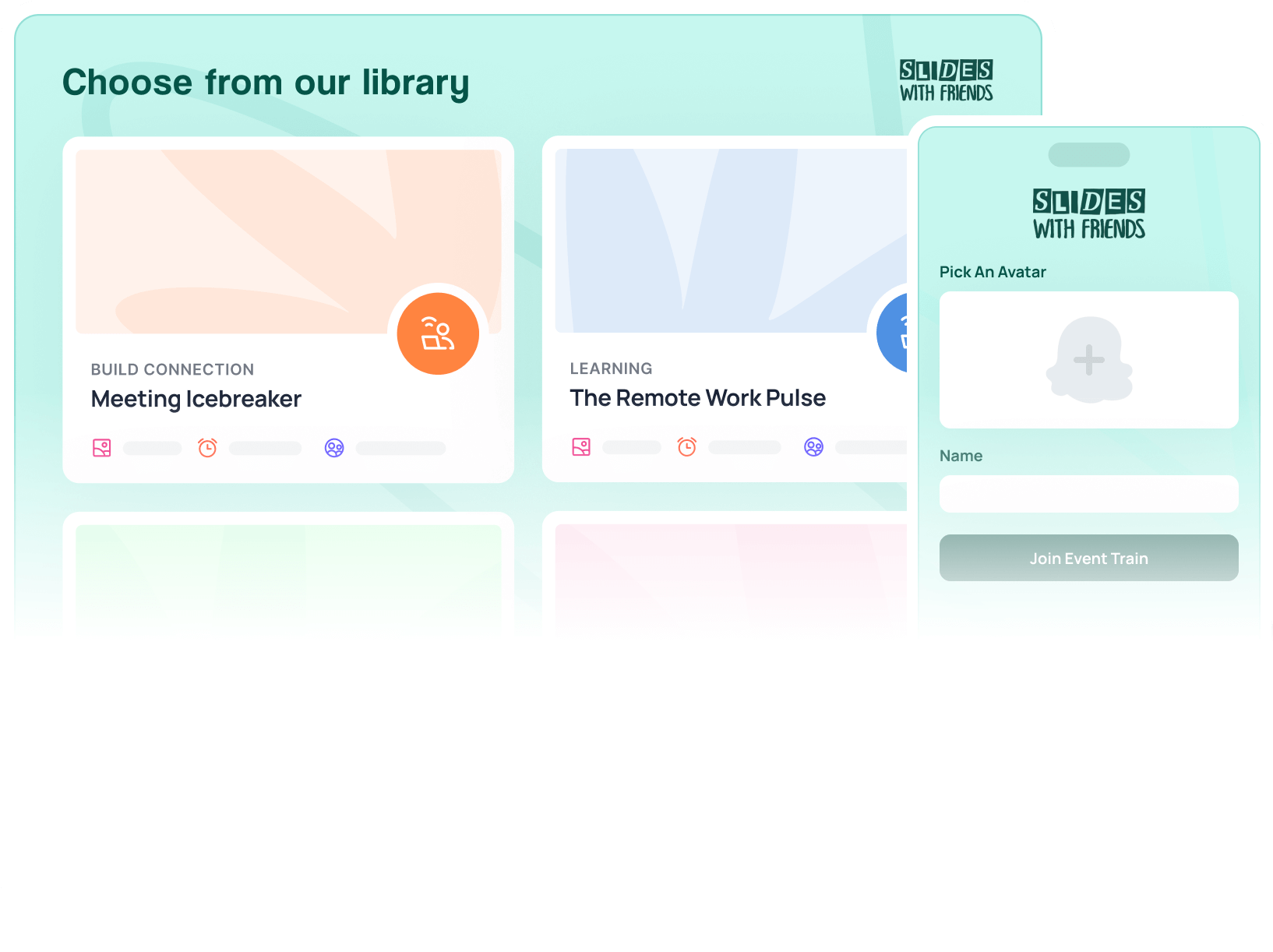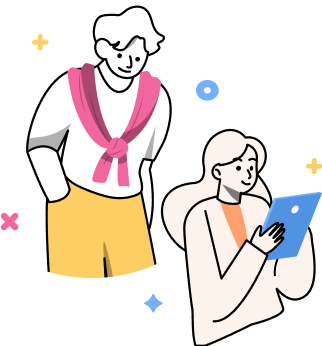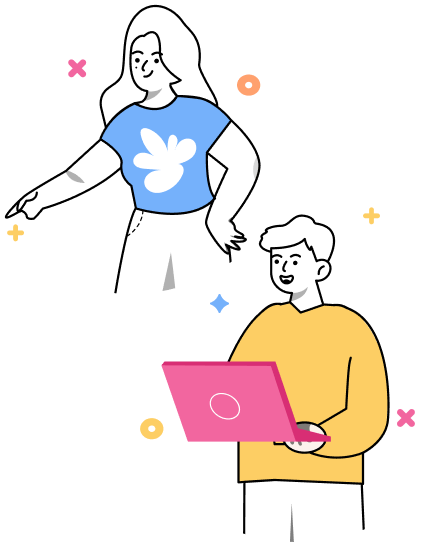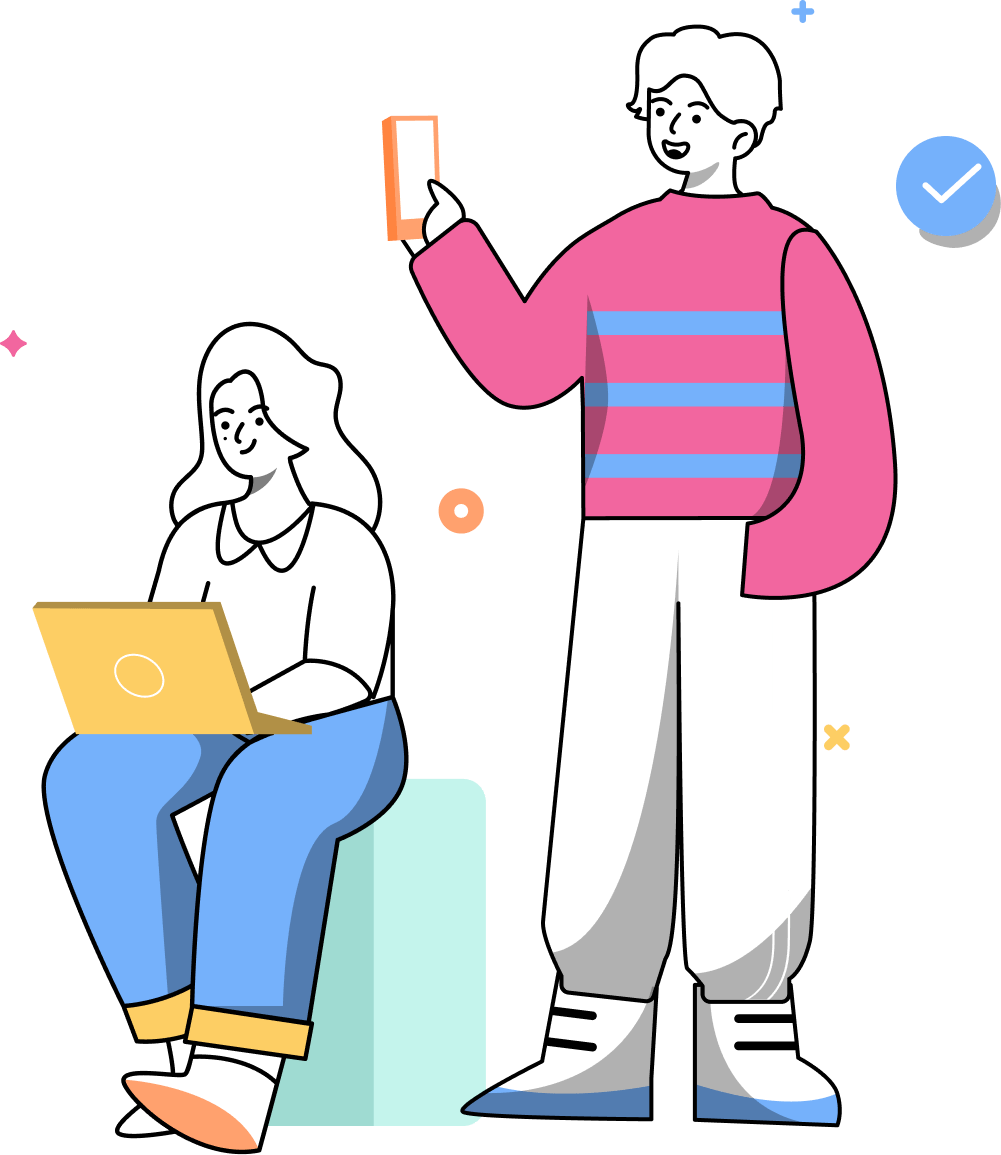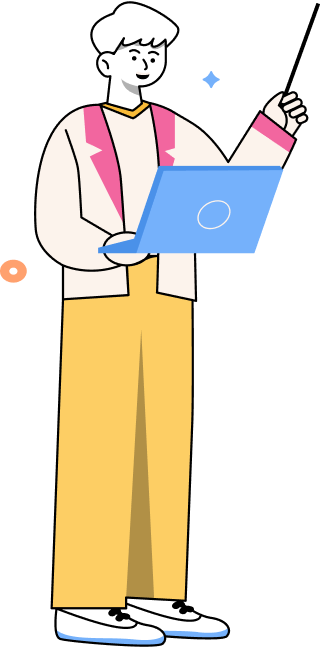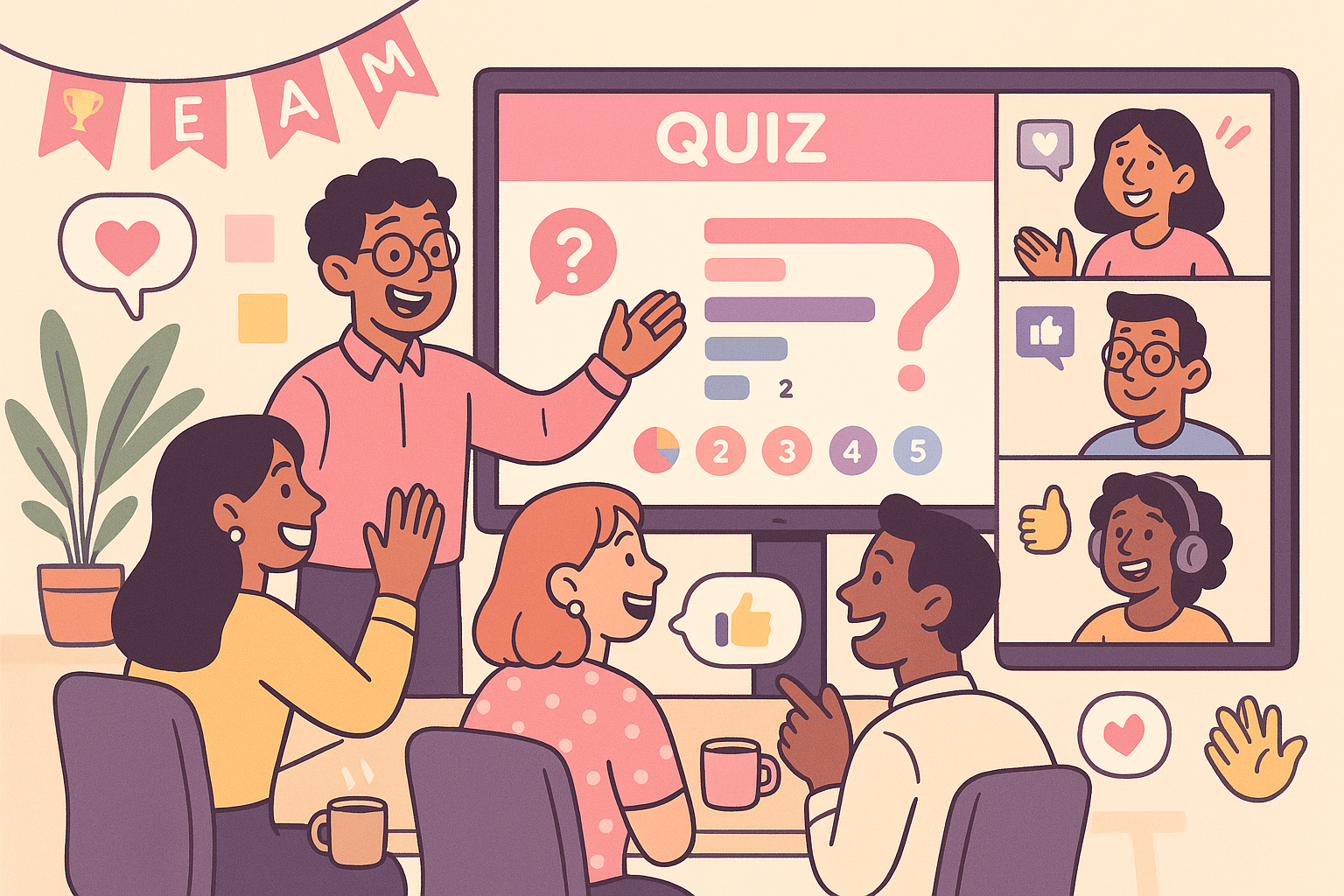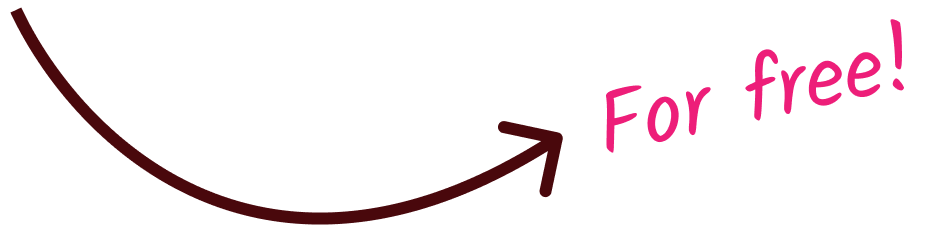The Best Teacher Tools Online: 9 Digital Helpers That Make Teaching Easier (and More Fun)
Discover 9 of the best online tools for teachers, from organizing lessons to gamifying learning and engaging distracted students. Make every class run better.
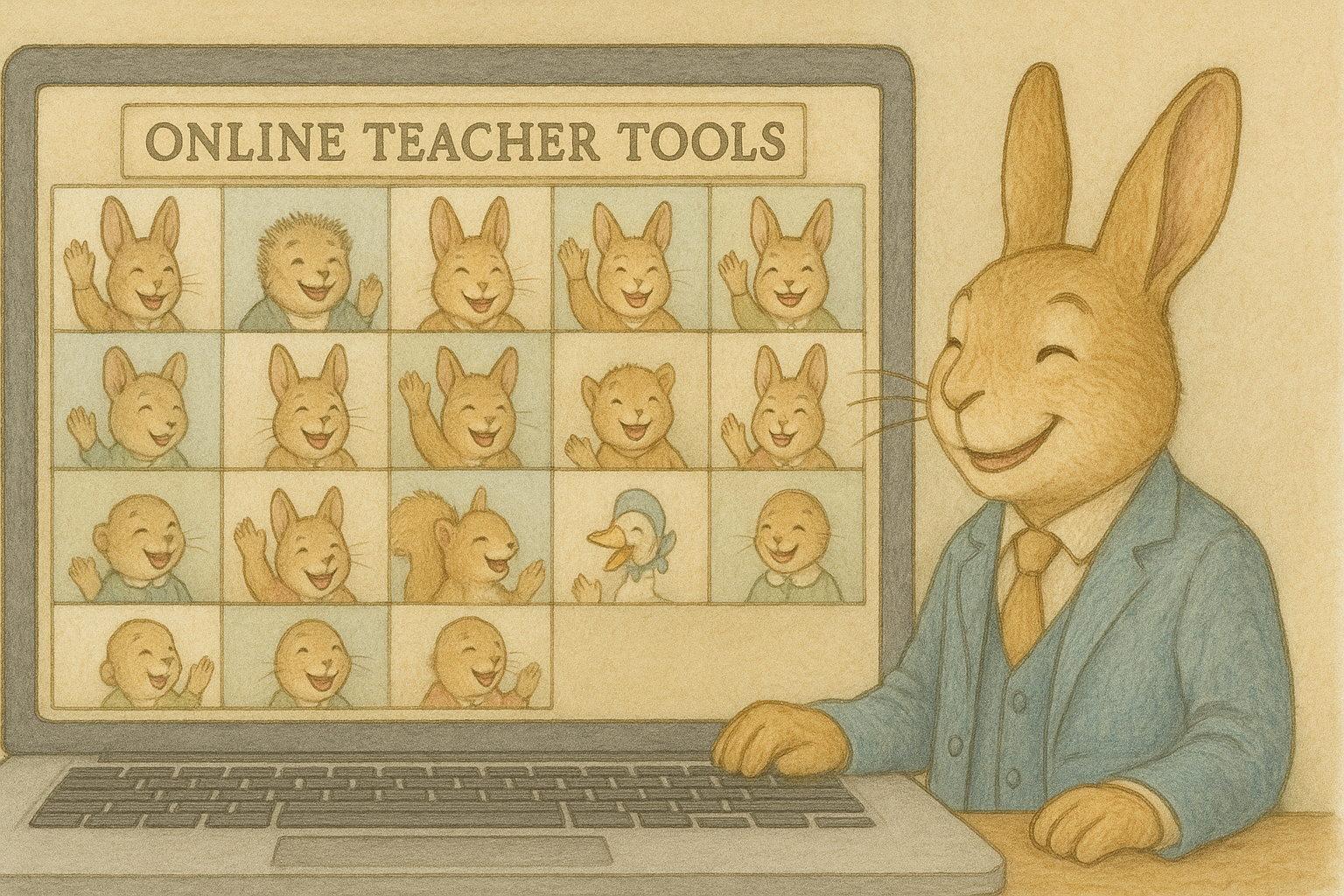
Are students getting quieter and quieter these days?
If it’s an epic battle between us and TikTok, let’s win. How? Don’t fight the phones: use them. Here are online teaching tools for teachers that let you keep your enemy close: harness the phones by enabling interaction, and get way better engagement at the same time.
With more than a decade of experience in edtech spaces, we’ve put together a list of the best online teaching tools. There are free, freemium/premium options, and all of them are selected to get you the engagement you need to get your classrooms to liven up and learn.
Quick Glance Table: Online Tools for Teachers
Engagement & Interaction Tools
Slides With Friends
Best for: Interactive lessons, polls, and live quizzes
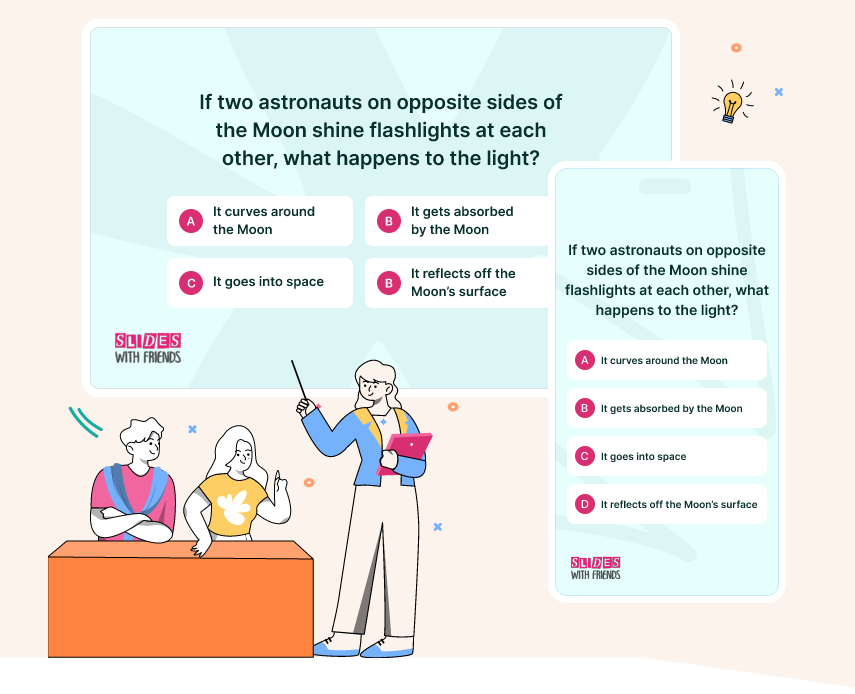
The best online teaching tool right now is Slides With Friends. It enables you to run interactive lessons based on your existing slide decks, start a lesson deck from scratch, or use pre-made templates (so you’re not spending weekends on lesson prep).
You can make your own live quizzes, formative assessments, classroom polls (and more), or just run fun engagement and connection games for your students. They join in and send responses through their phones, like Kahoot, but more customizable and support more of the Socratic method.
So whether you’re in a middle school room with 12 students or a higher ed lecture hall of 500 students, you can turn your lesson into a two-way conversation. Of all the teacher tools online, Slides With Friends is our top pick for beating out the glassy-eyed student doldrums.
Ease of use:
Setup takes just a few minutes, and if you can build a basic slide, you can use SWF. Launch your deck, share your screen, and watch students participate in real time. Just plug, play, and teach.
Integrations:
Works anywhere you can share your screen. From your classroom projector to Zoom, Google Meet, and Microsoft Teams, etc.
Pricing:
Starts free for up to 10 students and unlimited lessons, interactions, and access to the template library. For up to 50 students and more, PPT imports, analytics, and branding, pro plans start at $8/month.
Pro Tip:
After a tough topic, use a word cloud slide (“One word: how are we feeling?”) to gauge comprehension and mood instantly.
Bamboozle
Best for: Fast-paced review games

Bamboozle offers teacher-made quiz games that can be played with your whole class at once. You select a game board, students take turns choosing tiles, and you reveal questions to answer together.
It works in-class (projected) or online (shared screen), and teachers often use it for vocabulary review, grammar drills, or thematic quizzes.
Ease of use:
Getting started is easy. Pick a pre-made game, click play, and you're live. Students don’t always need devices (you can run it from one screen), and the interface is teacher-controlled, so you stay in the driver’s seat.
Integrations:
Compatible with Google Classroom (via link sharing), works in Zoom, Meet, Teams, and can be embedded in Learning Management Systems.
Pricing:
The free version lets you create games, use basic quiz modes, and play with up to 4 teams. The paid upgrade (Bamboozle+), around $7.99/month, unlocks full access to all game types, 8 teams, image uploads, folders, no ads, and priority support.
Pro Tip:
Use Bamboozle at the end of class as a “quiz show.” Let students pick categories, reveal questions, and keep the energy up with friendly competition.
Padlet
Best for: Collaborative boards, brainstorming & reflections

Padlet turns your classroom (real or virtual) into a dynamic “wall” where students can pin thoughts, images, links, even voice notes, all in real time. You pick a layout (grid, canvas, timeline, or map), share the join link or QR code, and watch ideas bloom.
Teachers use it for exit tickets, brainstorming storms, or gallery walks, anywhere you want everybody to get in on the conversation. It feels less like a lecture and more like a shared canvas of learning.
Ease of use:
Very approachable. You can build and share a board in under a few minutes. Students with any device can post without needing complicated logins. Once you grasp the layouts and privacy settings, it’s smooth and low tech.
Integrations:
Works with Google Classroom, Microsoft Teams, Zoom, and LMS platforms (Moodle, etc.).
Pricing:
Free (Neon) gives you 3 padlets with 20 MB upload limit, basic features. Paid plans start at $9.99/month (Gold) for 20 padlets and upgraded upload/media limits. There are special Education plans $199/year for 2 teachers.
Pro Tip:
Use Padlet as a silent exit ticket: ask “What’s one thing you’ll take away today?” and have students post before logging off, then review posts live at the start of the next class.
Organization & Classroom Management Tools
Google Classroom
Best for: Organizing assignments, communication & grading
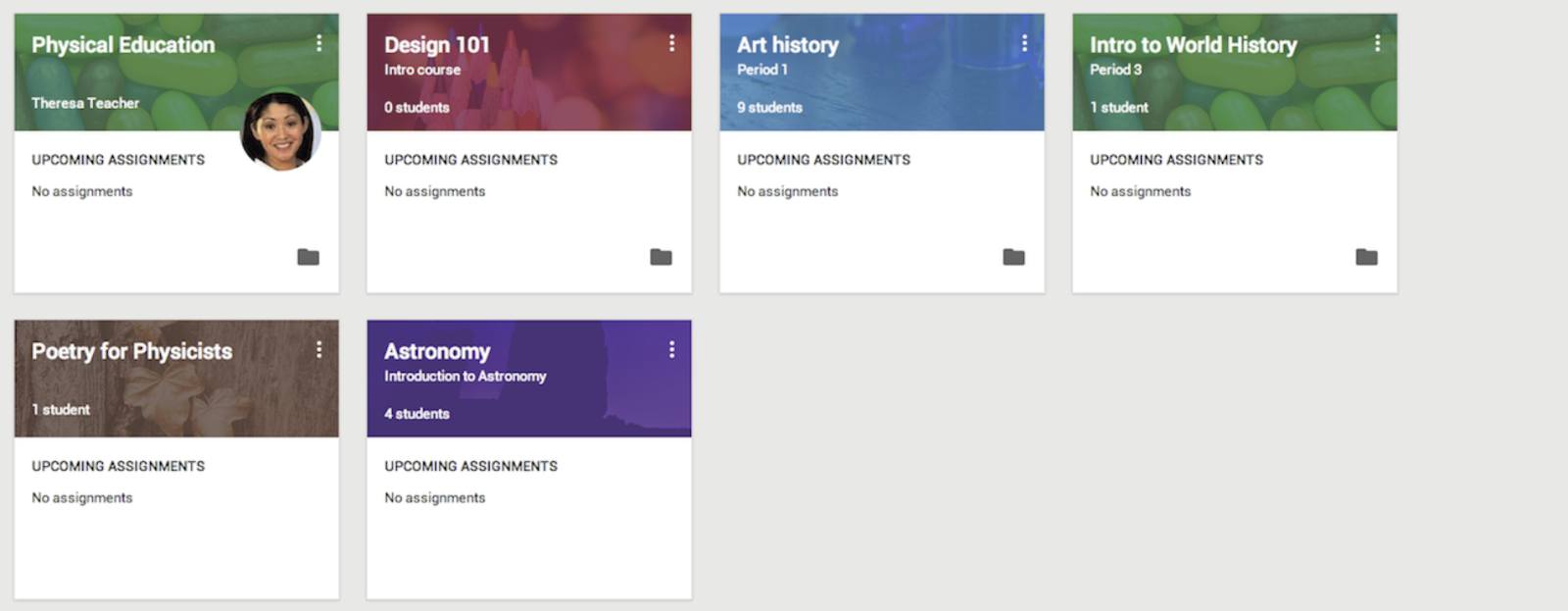
Google Classroom is a digital “classroom hub” that brings together your assignments, resources, and student submissions. Paperless and streamlined.
You can set up classes, post materials, distribute and collect work, and give feedback, and your students access everything via their accounts.
Ease of use:
It’s built to be simple. You can spin up a course in minutes, post assignments, and have students join via a class code. Most teachers and students pick it up intuitively.
Integrations:
Syncs with Google Drive, Google Docs, Slides, Forms and Meet, and supports add-ons from various EdTech apps.
Pricing:
Google Classroom is free under Google Workspace for Education Fundamentals for qualifying schools.
Pro Tip:
Embed a YouTube video in an assignment and add interactive questions mid-video, getting students to reflect as they watch.
ClickUp
Best for: Teacher task, planning & grading management

ClickUp is your all-in-one digital command center for tasks, to-dos, docs, and reminders. Teachers use it to map units, assign grading steps, and keep track of prep, meetings, and deadlines.
Whether you’re planning next week’s lessons or coordinating with co-teachers, ClickUp helps you see everything in one organized view.
Ease of use:
The learning curve is moderate. It takes a session to get comfortable with its structure, but once you set up Spaces and Lists, it becomes second nature. Basic drag-and-drop and templating will get you far.
Integrations:
Integrates with Google Drive, Slack, Zoom, and Microsoft Teams, among others.
Pricing:
Starts free forever with basic features, unlimited members, and limited storage. The paid Unlimited plan ($10/user per month) unlocks advanced views, expanded storage, custom fields, and more.
Pro Tip:
Create a “Unit Planning” template in ClickUp with tasks for each day, prep checklists, and linked resources, then duplicate it for each class section to save time.
ClassDojo
Best for: Classroom behavior and parent-teacher communication
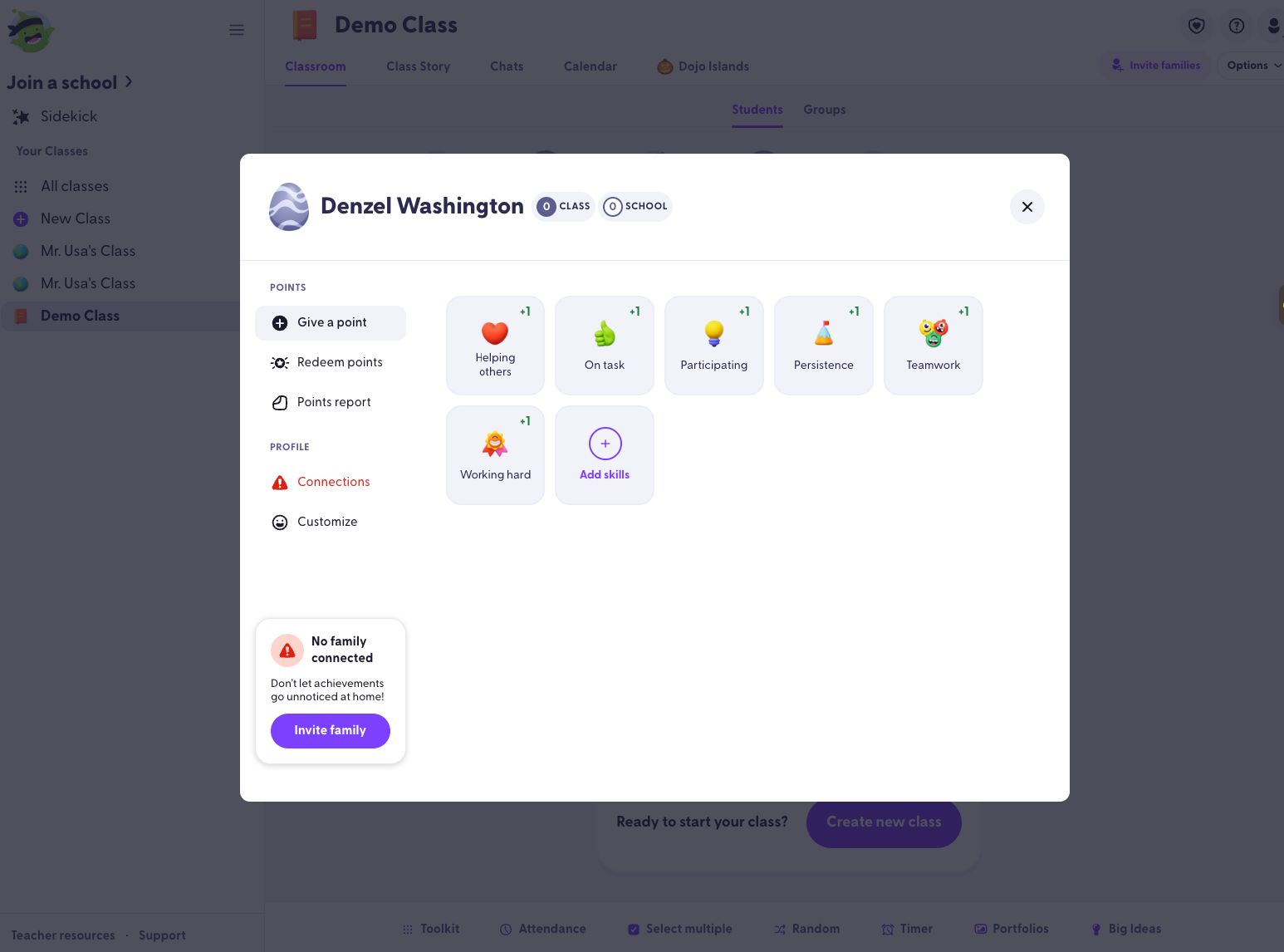
ClassDojo is a classroom management platform that blends positive behavior tracking, class stories, and parent communication into one tool. Teachers award or deduct points (called “Dojo points”) based on behavior or participation and share photos, videos, or updates via a feed that parents can follow.
It’s especially popular in K-6 settings, helping teachers reinforce positive habits and bring families into the classroom narrative.
Ease of use:
Easy to start. You create your “class,” customize behaviors, and start awarding points. Students don’t need heavy tech skills either. The interface is simple and intuitive.
Integrations:
Supports integration with Google Classroom, messaging via the ClassDojo app, and multi-language translation tools.
Pricing:
Core features like Class Story, messaging, behavior tracking, and portfolios are free for teachers and schools.
Pro Tip:
Use Class Story to post a “highlight reel” of that day’s wins (student work or funny moments). It reminds students they’re seen, and gives parents a peek behind the scenes.
Content Creation & Feedback Tools
Loom
Best for: Video feedback and mini-lessons
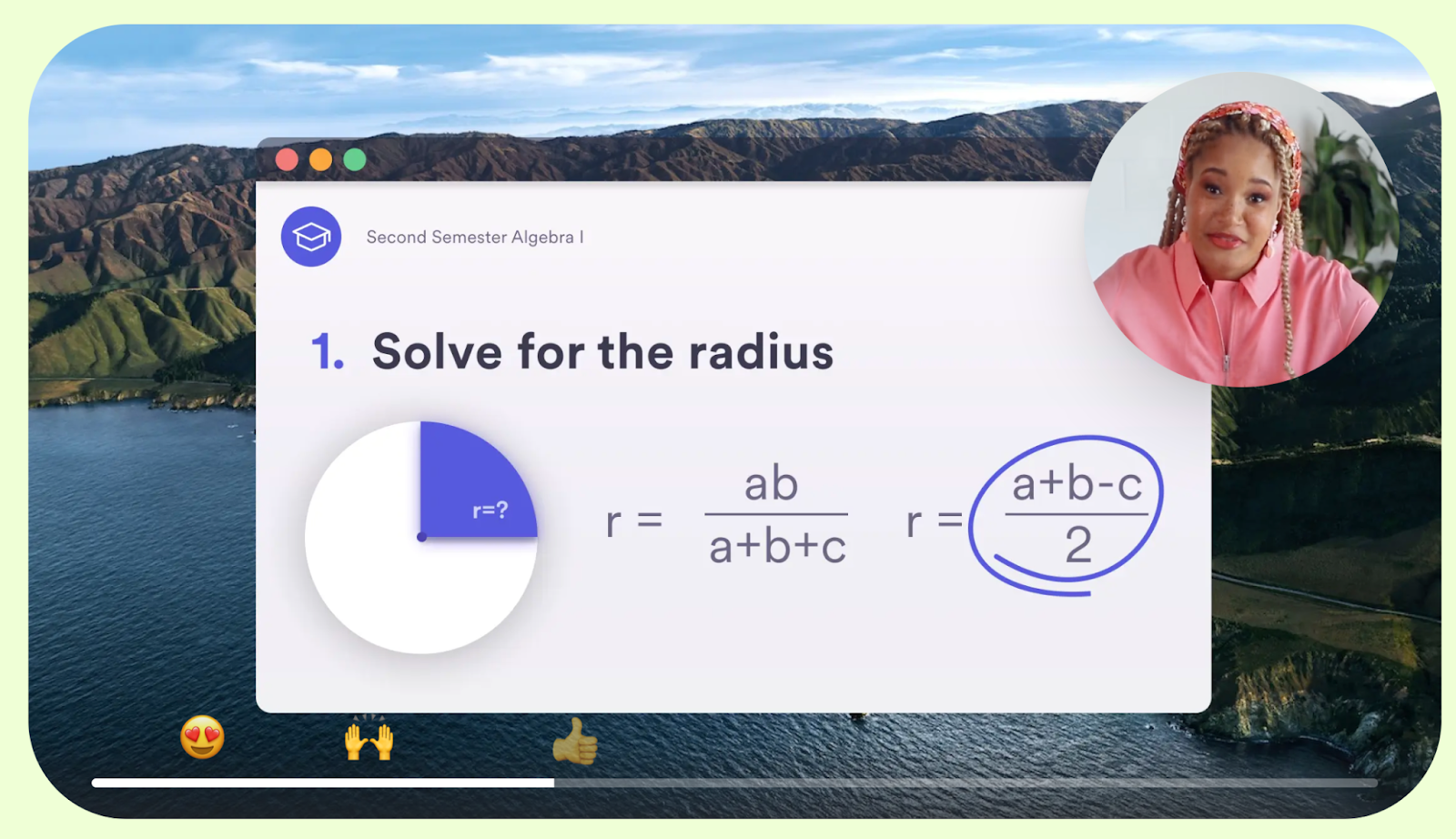
Loom lets you hit “record” and instantly send a screen + camera video to students, no editing marathon required. Walk students through tricky slides, explain feedback in your own voice, or deliver quick mini lessons to watch whenever. Your students can even respond with emojis and comments.
Ease of use:
You don’t need to be a videographer. Recording is one click, and sharing is just pasting a link. Students can watch, react, and learn like they would a YouTube video, without the distractions.
Integrations:
Plays well with Google Classroom, Slack, Zoom, and most LMS platforms.
Pricing:
Loom’s free Starter plan allows up to 25 videos per person and 5-minute recordings. For unlimited recordings, extra features, and AI enhancements, the Business plan starts at $18/month for creators.
Pro Tip:
Record a “backstage pass” video before class showing students your slide notes, then start class knowing everyone’s on the same page.
Canva for Education
Best for: Creating polished visuals, slides, and classroom materials
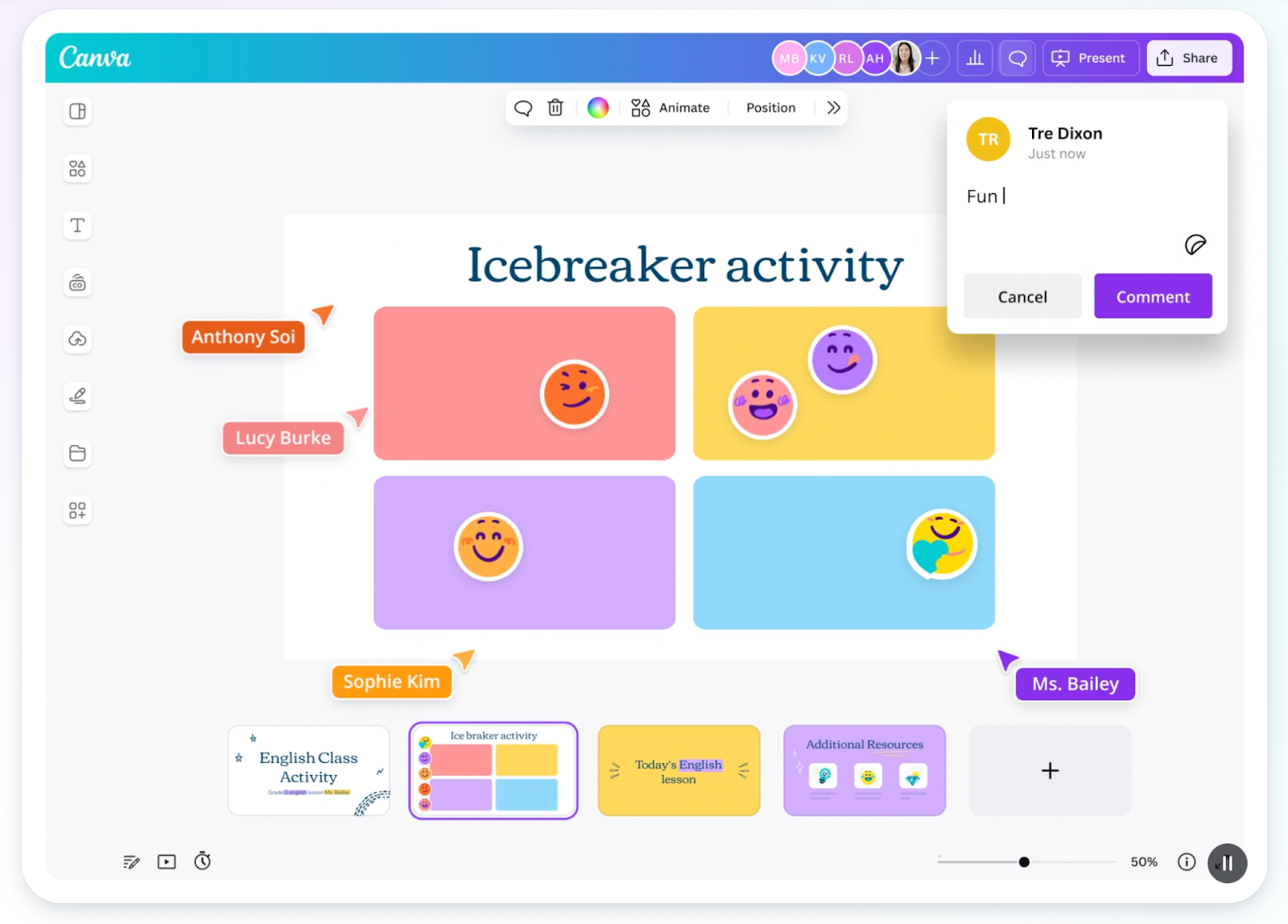
Canva for Education gives teachers and students access to Canva’s full design toolkit—templates, images, animation, and more—for the classroom. You can build worksheets, infographics, lesson slides, posters, and even interactive visuals.
Because it’s cloud-based, you and your students can collaborate live. Teachers use it to make lessons look like they were designed by a pro (even when reality says “I made it in ten minutes”).
Ease of use:
Super intuitive. Drag, drop, and tweak. No design skills needed. Once students are invited, they can jump in and create without much hand-holding.
Integrations:
Connects with Google Classroom, Microsoft Teams, and major LMS platforms like Schoology.
Pricing:
100% free for eligible K-12 teachers and students. It includes all Canva Pro features for classroom use.
Pro Tip:
Create a class template folder with slide decks, exit tickets, and quick visuals. Then duplicate it for each unit and save hours of prep time.
Quizizz
Best for: Gamified quizzes & assessments

Quizizz is like a quiz show for your classroom. You build quizzes (or borrow from a huge question bank), launch them, and students join from any device to answer. It works in class, online, or hybrid.
Teachers love it for review games, unit checks, or surprise pop quizzes, complete with leaderboards, memes, and gamified vibes to keep students invested.
Ease of use:
Set-up is quick: pick or build a quiz, share the link or code, and go. Students can jump in easily. The interface is intuitive, and even vets new to edtech pick it up fast.
Integrations:
Connects with Google Classroom, Microsoft Teams, Zoom, and major LMS systems.
Pricing:
Starts free with basic features and limited access to content and templates. Premium plans offering unlimited quiz creation, expanded reporting, and advanced features start at around $19/month for individual teachers.
Pro Tip:
Use Quizizz for a “warm-up quiz” to surface misconceptions before you start teaching, helps you know where to pivot before students get stuck.
Wrapping Up
You’re not supposed to spend your time mastering tech. You are meant to connect with your students. The right online tools just make that connection easier (and a lot less exhausting).
Whether they help you spark engagement, stay organized, or add a little magic to your lessons, these are the digital sidekicks that make teaching feel a bit lighter. Because if anyone deserves fewer spinning plates, it’s teachers.


Ready to ditch the dull, and run team sessions that people will actually enjoy?
Get started with a Slides with Friends deck in no time. We’ve got all the interactive features you need in one easy-to-learn, easy-to-set-up tool.